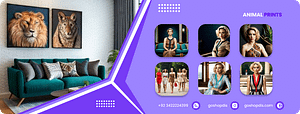Zebra ZD420D How To: Manually Adjust Print Darkness
In this video, we will demonstrate how to manually adjust the print darkness. For more information, visit: https://bit.ly/3ick1Sf.
0
How to Manually Adjust Print Darkness on a Zebra ZD420D Printer
Introduction
The Zebra ZD420D printer offers a high level of print quality and customization. One of the factors that can significantly impact the appearance of your printed labels is the print darkness. This article will guide you through the steps to manually adjust the print darkness on your Zebra ZD420D printer.
Steps:
Access the Printer Menu:
- Turn on your Zebra ZD420D printer.
- Locate the “Feed” button on the printer’s control panel. Press and hold this button for a few seconds until the printer’s menu appears on the label.
Navigate to Print Settings:
- Use the “Feed” button to navigate through the menu options. Look for the option related to print settings or print quality. The exact label may vary slightly depending on the printer’s firmware version.
Adjust Print Darkness:
- Once you’ve entered the print settings menu, find the option that controls print darkness or contrast. This might be labeled as “Darkness,” “Contrast,” or a similar term.
- Use the “Feed” button to adjust the print darkness value. Higher values typically indicate darker prints, while lower values result in lighter prints.
Save Changes:
- After adjusting the print darkness to your desired level, look for an option to save the changes. This might be labeled as “Save,” “OK,” or a similar term. Press the “Feed” button to save the new settings.
Print a Test Label:
- To verify that the print darkness adjustment has been applied correctly, print a test label. Inspect the label to ensure that the print darkness meets your requirements. If necessary, you can repeat steps 3 and 4 to make further adjustments.
Additional Tips:
- Consult the User Manual: For more detailed instructions and specific menu options, refer to the user manual that came with your Zebra ZD420D printer.
- Consider Printhead Condition: The condition of your printer’s printhead can also affect print quality. If you notice inconsistent print darkness or other issues, consider cleaning or replacing the printhead.
- Use Quality Labels: The type of labels you use can impact print quality. Ensure you are using labels that are compatible with your Zebra ZD420D printer and that are in good condition.
By following these steps and considering the additional tips, you can effectively adjust the print darkness on your Zebra ZD420D printer to achieve optimal results for your labeling needs.
Animal Print from Go Shop Dis
Looking to add some pizzazz to your wardrobe? Check out our newest animal print arrivals! From zebra and leopard to giraffe and cheetah, we’ve got all the hottest animal prints in one place. Whether you’re looking for a new dress or a statement blouse, our animal print collection has something for everyone.
Just because you have an animal on your wrist doesn’t mean you have to stick to white. Instead, why not mix it up with a bright and colorful blanket? Add some pizzazz to your closet and ensure you look adorable while doing it.
We Also Offer One Free Print For You To Test : https://www.pexels.com/@go-shop-dis-257100998/
Our Socials
Facebook: https://www.facebook.com/goshopdis
Pinterest: https://www.pinterest.com/GoShopDis/
Twitter: https://twitter.com/goshopdis
Snack: [509357007]
TickTock: https://www.tiktok.com/@goshopdis
Youtube : https://www.youtube.com/channel/UCfgL7oy8b5AzUPAcPP3MwaQ
Instagram: https://www.instagram.com/goshopdis/
Pexels: https://www.pexels.com/@go-shop-dis-257100998/
DO NOT WORRY IF YOU GET THE ERROR FILE NOT FOUND WE WILL E-MAIL YOU THE FILE WITH ITS KEYS, SO IT IS REQUESTED TO GIVE AUTHENTIC EMAIL , SO KINDLY DONT GET MAD AND HAVE A NICE DAY
Make your own animal print by purchasing digital asset from here , because goshopdis is the best supplier and dealer of Animal Prints in USA , Pakistan , UAE & UK .
Note: If you are outside of Pakistan you can convert the price into dollars by clicking United states US