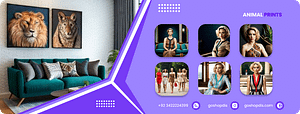How to Create SVGs to Sell on Etsy Part 1: Inkscape Tutorial
Hey everyone! Today I am going thru all the steps to create an svg, or digital file to use for Cricut, Silhouette, and other cutting …
1068
Are you looking to start selling your handmade creations online? If so, you’ll want to start by creating the svg files that you’ll upload to Etsy. In this blog post, we’ll walk you through the process of creating SVGs in Inkscape, an open source vector graphics editor.
Are you looking to create SVGs to sell on Etsy? This tutorial will show you how to do just that! In this first part of a two – part series, we’ll cover the basics of using Inkscape to create SVGs.
How to Create SVGs to Sell on Etsy: Part 1 – Inkscape Tutorial
Introduction
Are you eager to tap into the profitable world of digital downloads? Creating and selling SVGs on Etsy can be a lucrative venture. This guide will walk you through the process of crafting stunning SVGs using Inkscape, a free, open-source vector graphics editor.
Understanding SVGs
Before diving into Inkscape, let’s clarify what SVGs are. SVG stands for Scalable Vector Graphics. Unlike raster images (like JPEGs or PNGs), SVGs are composed of mathematical equations that define shapes. This characteristic allows them to maintain crisp quality regardless of size, making them ideal for digital cutting machines like Cricut and Silhouette.
Getting Started with Inkscape
- Download and Install: Visit the Inkscape website (inkscape.org) to download the software compatible with your operating system. Follow the installation instructions.
- Familiarize Yourself with the Interface: Inkscape boasts a user-friendly interface. Take some time to explore the tools and menus. The toolbar on the left contains essential drawing tools, while the property bar at the bottom displays options for selected objects.
Creating Your First SVG
- New Document: Start by creating a new document. Choose the appropriate size based on your design.
- Basic Shapes: Inkscape offers a variety of basic shapes like rectangles, circles, ellipses, and stars. Use these to build the foundation of your design.
- Paths: For more complex shapes, use the pen tool to create custom paths. Click to set anchor points and drag to create curves.
- Combining Shapes: Use Boolean operations (union, difference, intersection) to combine or subtract shapes to create intricate designs.
- Grouping: Group related objects together for easier manipulation.
Adding Color and Style
- Fill and Stroke: Customize the appearance of your shapes by filling them with colors or applying strokes (outlines).
- Gradients: Create visually appealing designs using linear or radial gradients.
- Text: Incorporate text into your design using the text tool. Experiment with different fonts, sizes, and styles.
Saving Your SVG
- Export as SVG: Once your design is complete, save it as an SVG file. Inkscape preserves all vector information, ensuring compatibility with cutting machines.
- Optimize for Etsy: Before uploading your SVG to Etsy, consider optimizing the file size. Remove unnecessary elements and simplify complex paths to improve download speed.
Tips for Selling Successful SVGs
- Keyword Research: Use relevant keywords in your product titles and descriptions to improve search visibility.
- High-Quality Previews: Create eye-catching preview images to showcase your designs effectively.
- Consistent Branding: Develop a cohesive brand identity to attract customers.
- Customer Support: Provide excellent customer service to build trust and loyalty.
Conclusion
Creating captivating SVGs with Inkscape is a rewarding skill that can lead to a thriving Etsy shop. By following these steps and continuously honing your design abilities, you can create products that resonate with your target audience.
Additional Tips
- Explore online tutorials and communities to learn advanced techniques.
- Practice regularly to improve your proficiency in Inkscape.
- Consider using layers to organize your design elements.
- Experiment with different file formats (PNG, JPG) for additional product offerings.
In the next part of this series, we will delve into optimizing your SVGs for Etsy, pricing strategies, and creating compelling product listings. Stay tuned!
Animal Print from Go Shop Dis
Looking to add some pizzazz to your wardrobe? Check out our newest animal print arrivals! From zebra and leopard to giraffe and cheetah, we’ve got all the hottest animal prints in one place. Whether you’re looking for a new dress or a statement blouse, our animal print collection has something for everyone.
Just because you have an animal on your wrist doesn’t mean you have to stick to white. Instead, why not mix it up with a bright and colorful blanket? Add some pizzazz to your closet and ensure you look adorable while doing it.
We Also Offer One Free Print For You To Test : https://www.pexels.com/@go-shop-dis-257100998/
Our Socials
Facebook: https://www.facebook.com/goshopdis
Pinterest: https://www.pinterest.com/GoShopDis/
Twitter: https://twitter.com/goshopdis
Snack: [509357007]
TickTock: https://www.tiktok.com/@goshopdis
Youtube : https://www.youtube.com/channel/UCfgL7oy8b5AzUPAcPP3MwaQ
Instagram: https://www.instagram.com/goshopdis/
Pexels: https://www.pexels.com/@go-shop-dis-257100998/
DO NOT WORRY IF YOU GET THE ERROR FILE NOT FOUND WE WILL E-MAIL YOU THE FILE WITH ITS KEYS, SO IT IS REQUESTED TO GIVE AUTHENTIC EMAIL , SO KINDLY DONT GET MAD AND HAVE A NICE DAY
Make your own animal print by purchasing digital asset from here , because goshopdis is the best supplier and dealer of Animal Prints in USA , Pakistan , UAE & UK .
Note: If you are outside of Pakistan you can convert the price into dollars by clicking United states US